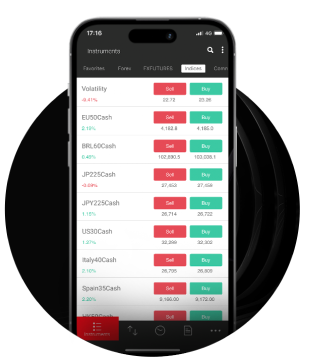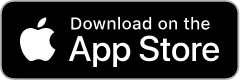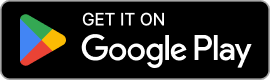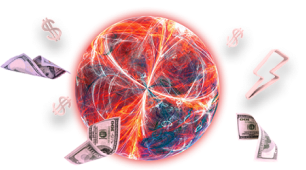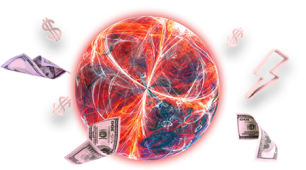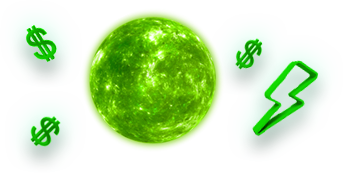متاتریدر 4 also known as MT4 is amongst the most used trading platforms in the world for all levels of traders. One of the features of MT4 is the ability to use tools such as Expert Advisors (EAs) and indicators which automate trades and generate market data. It is important to check if your MT4 indicator is functioning as required and has the capacity to deliver good results. Below is a detailed explanation of what you should do when testing an MT4 indicator.
MT4 indicators
Before we discuss the testing process, it’s essential to understand what MT4 indicators and EAs are.
Indicators
These are tools that are used for analysing market data especially by those who trade in the markets. An indicator is able to give “signals” based on the price chart, volume and other relevant factors that may affect the market.
Expert Advisors (EAs)
These are trading systems that are developed to automatically trade securities following specified parameters. The trading algorithms can be utilised to execute elaborate trading strategies.

Downloading MT4
Download and install MT4
In order to obtain the MT4 chart with the particular currency pairs, make sure that you have the most updated version of MT4 on your computer. You can download it from your broker’s website or directly from MetaQuotes’ company official website. IronFX provides access to MT4 through the Client Portal or through its website.
Log in to your account
Go to IronFX’s portal and use the credentials the broker provided to access your trading account. This will enable you to get real time data and also enjoy trading from the comfort of your own home.
Loading the indicator
- Open MT4: Log in to your MetaTrader 4.
- Navigate to the navigator window: This window is generally on the left side of the MT4 platform.
- Select indicators: Below Indicators, click ‘More’ to see all the possible indicators that you can use.
- Load your indicator: If it is a custom indicator, then make sure it is located in the ‘Indicators’ folder of MT4 directory. This can be done by going to File > Open Data Folder > MQL4 > Indicators and then copy your indicator file into the folder – it will most likely have the extension .ex4 or .mq4. Restart MT4 if necessary.
Go to the Strategy Tester menu
- Open the Strategy Tester: To open the strategy tester, navigate and select View, then Strategy Tester or use hotkeys, Ctrl+R.
- Select your EA: In the Strategy Tester window you can select the EA from the list of advisors in the above drop-down list. In general, this list comprises all the EAs that are available on the MT4 platform you are using.
Timeframes and currency pairs
To start trading, first, you need to decide which currency pair you will choose to trade and what timeframe you wish to test the indicator over.
Select a currency pair: From the drop-down menu, select the particular currency pair for testing the indicator. For instance, you may choose EUR/USD or GBP/JPY pair.
Choose a timeframe: Choose the period that you want to use to test the indicator on. You can test it from a one-minute period (M1) and go to a one month period (MN). The option of time will be defined by the trading system you utilise together with the kind of analysis you prefer to undertake.

Setting parameters
- Set Parameters: To go to the selection of the input parameters for your EA or indicator, click on the ‘Expert Properties’ button. Such parameters include lot size and stop loss, take profit, and any other settings for an indicator.
- Adjust settings: Make sure that you adjust settings for each استراتژی معاملاتی that is being employed. If you insert incorrect parameters, you may get inaccurate results.
How to run the test
- Click the start button: After all parameters are set, click the ‘Start’ button to start the test.
- Monitor the test: The Strategy Tester will run the simulation based on past data. You can monitor the progress in the Strategy Tester window.
- Analyse the results: Once it is done, look at the results obtained from the test. It is possible to get full-featured reports on the current strategy performance that contain graphs, lists of trades, and other characteristics. Profit factor, draw down and number of trades should be used to assess the performance of the indicator in question.
How to fine-tune the indicator
- Run multiple tests: For optimum results, perform several tests on the same data using different criteria and/or periods. This aids in establishing the right conditions or parameters for the indicator’s proper operation.
- Compare results: Compare the given test results in order to understand what settings are the best. Focus on consistencies across different market environments.
Backtesting and Forward testing of the indicator
- Backtesting: This involves testing the indicator using given data and results in a single value. It assists in evaluating how the indicator would have performed in previous market situations.
- Forward testing: After the indicator has been backtested, you can use it on a demo account in live market conditions. This will confirm how the indicator will respond in actual real-time trading conditions.

Final adjustments
- Fine-tune settings: After completing the backtesting and forward testing, adjust any of the parameters pertaining to the indicator.
- Implement in live trading: When you have mastered how the indicator works, it is recommended that you use it with your live trading account. However, there will always be room for improvement, and you should monitor its performance and make the necessary adjustments if the results are not satisfactory.
Tips for effective testing
- Use quality data: Make sure that you have good quality historical data for a proper backtesting outcome. If data which is used in the testing process is not accurate, then the same can be said for the test results.
- Test in various market conditions: To evaluate how robust the indicator is, you should test in different market conditions, such as trending, ranging, etc.
- Keep records: To track how effective the various settings are, you should document all tests and record what parameters you used, the results that you got as well as your observations.
Back-testing is an important process that helps to evaluate the efficiency of an indicator. By following this guide, you will be able to test and improve the indicators systematically which will make your trading strategies stronger and will help to increase your trading performance. Testing or modifying your strategies has to be done regularly due to the changes in market conditions.
Trading with IronFX
Whether you want to learn more about MT4, how to download it as well as all the features and tools available through it, you can browse our website or explore our articles. Additionally, for any specific queries regarding IronFX’s platform, you can reach out to your account manager who will be more than happy to provide further information.
سلب مسئولیت:
This information is not considered investment advice or an investment recommendation, but instead a marketing communication. IronFX is not responsible for any data or information provided by third parties referenced or hyperlinked in this communication.